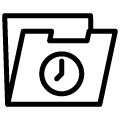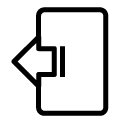Access your JUDO devices from anywhere
No matter where you are
The JUDO connectivity module has been expanded. In addition to the existing LAN function, it is now also possible to connect to the home network via Wi-Fi.
In addition, the new connectivity module enables communication via REST API. You can find out more about the API here: Information about the JUDO API
The i-soft series, PROM-i-SAFE, ZEWA i-SAFE / FILT and the i-dos eco 3 - 60 come with the connectivity module ex works. To ensure that you receive the latest connectivity module, an order card is enclosed with the purchase of an i-soft system. You can use this to request your Connectivity Module free of charge.
The devices of the SOFTwell series, softening systems for building services (i-soft TGA, SOFTwell MEGA) and the intelligent filling system i-fill, can be optionally expanded with the connectivity module. The connectivity module connects your JUDO system to the home network. This allows all digital functions to be controlled remotely.

Connecting the Connectivity Module to the Home Network via Wi-Fi
Example iOS
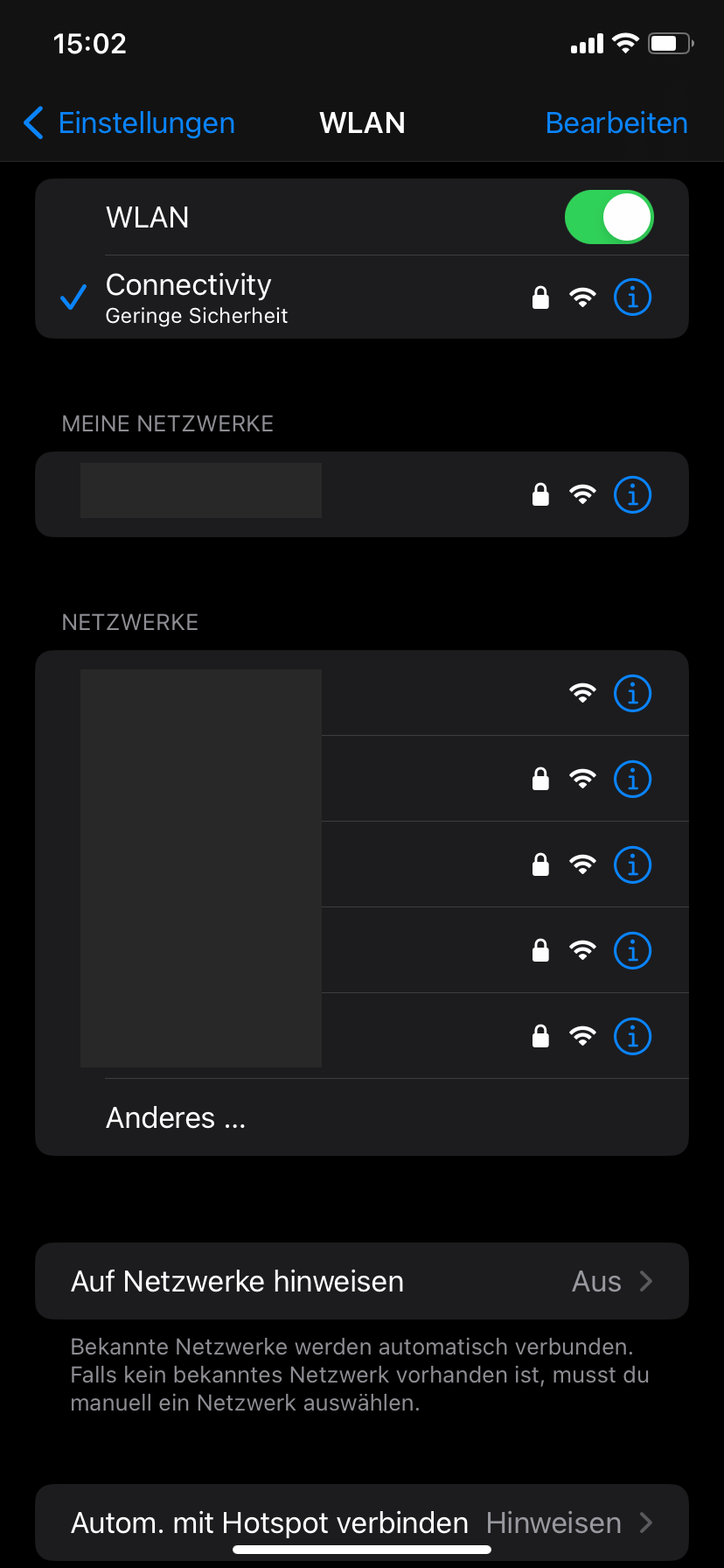
Step 1:
Connect the connectivity module to your device using the enclosed instructions and then open the Wi-Fi settings on the mobile end device (smartphone, tablet or laptop) under the settings. Select the Connectivity WLAN network.
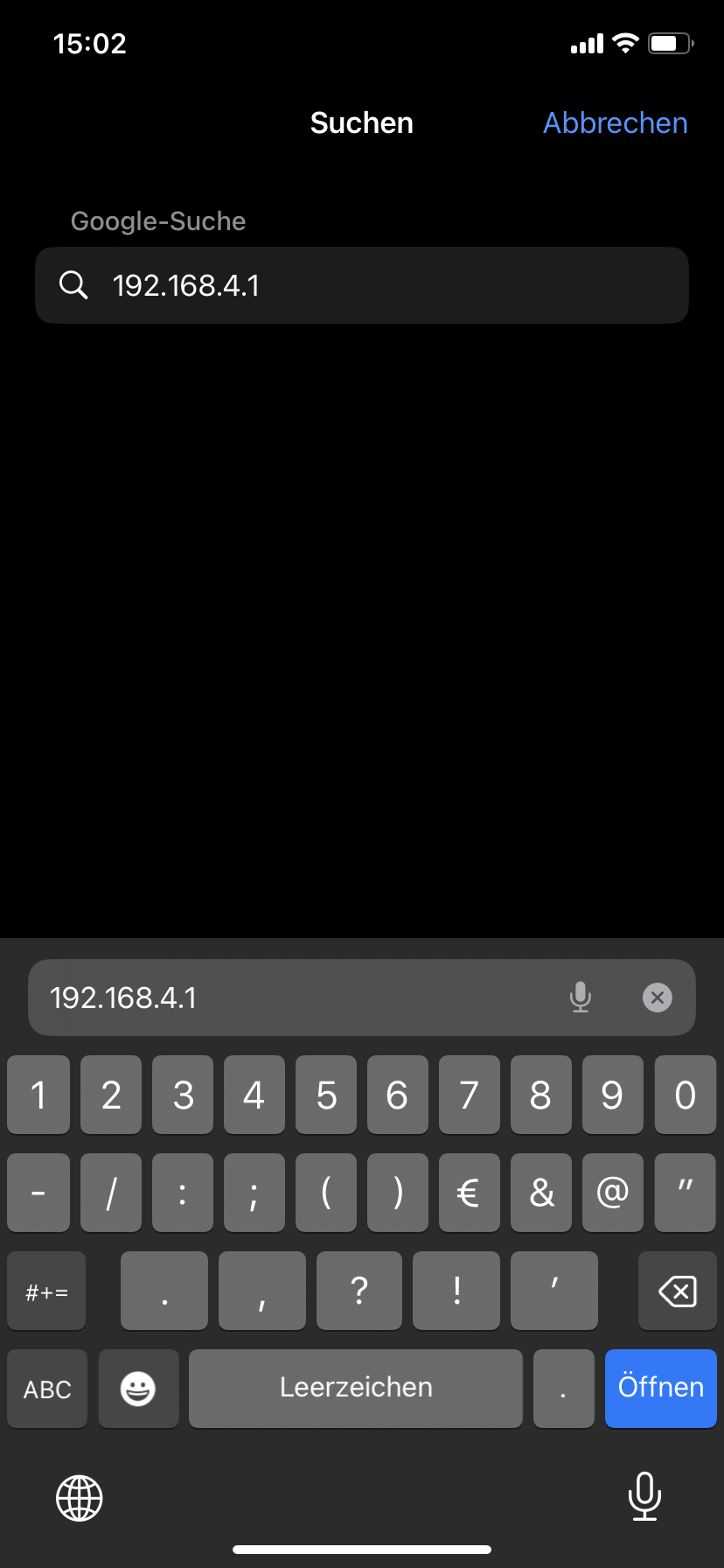
Step 2:
After successfully connecting to the AdHoc WLAN of the Connectivity Module, enter 192.168.4.1 in the Internet browser on your end device.
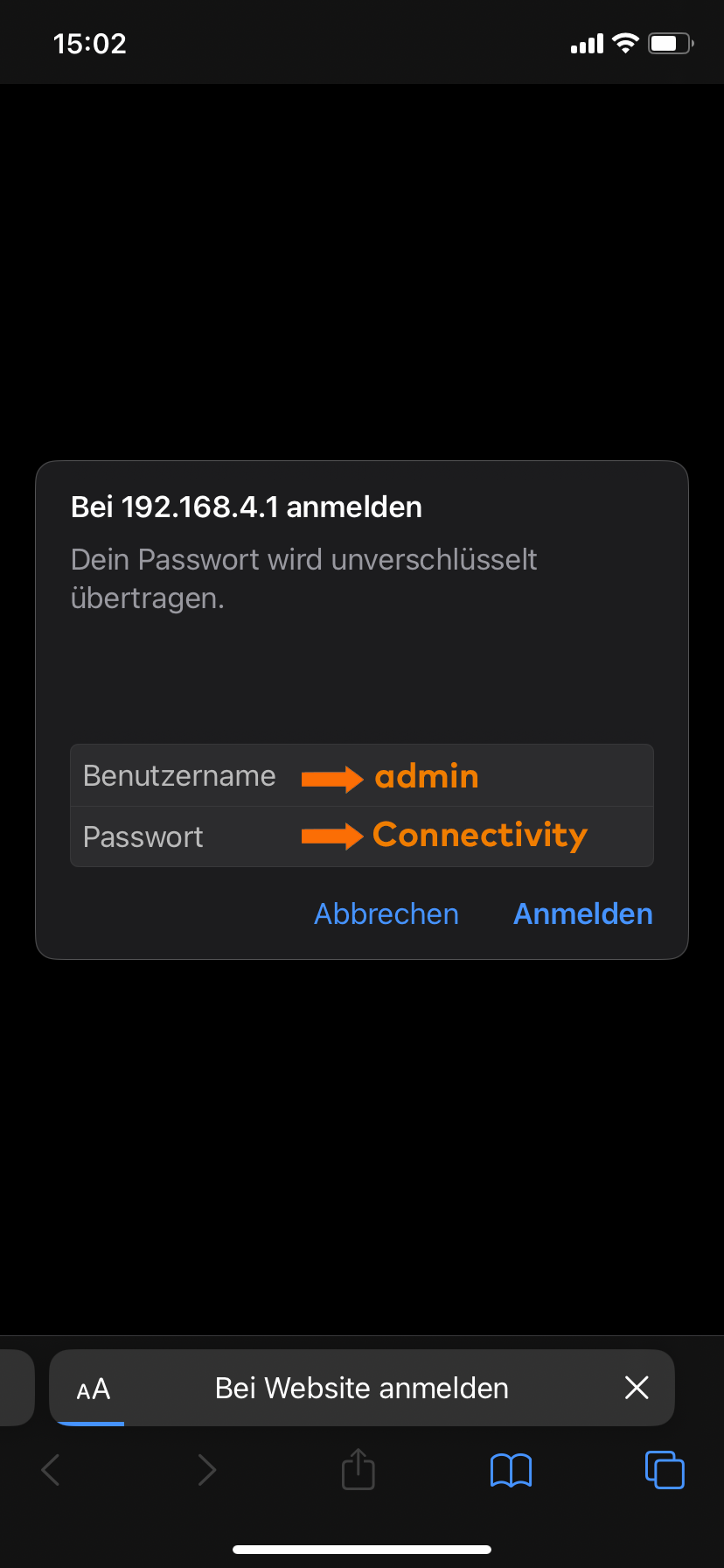
Step 3:
Enter "admin" as the user name and "Connectivity" as the password. You can adjust these login data after the first login in the settings of the Connectivity module.
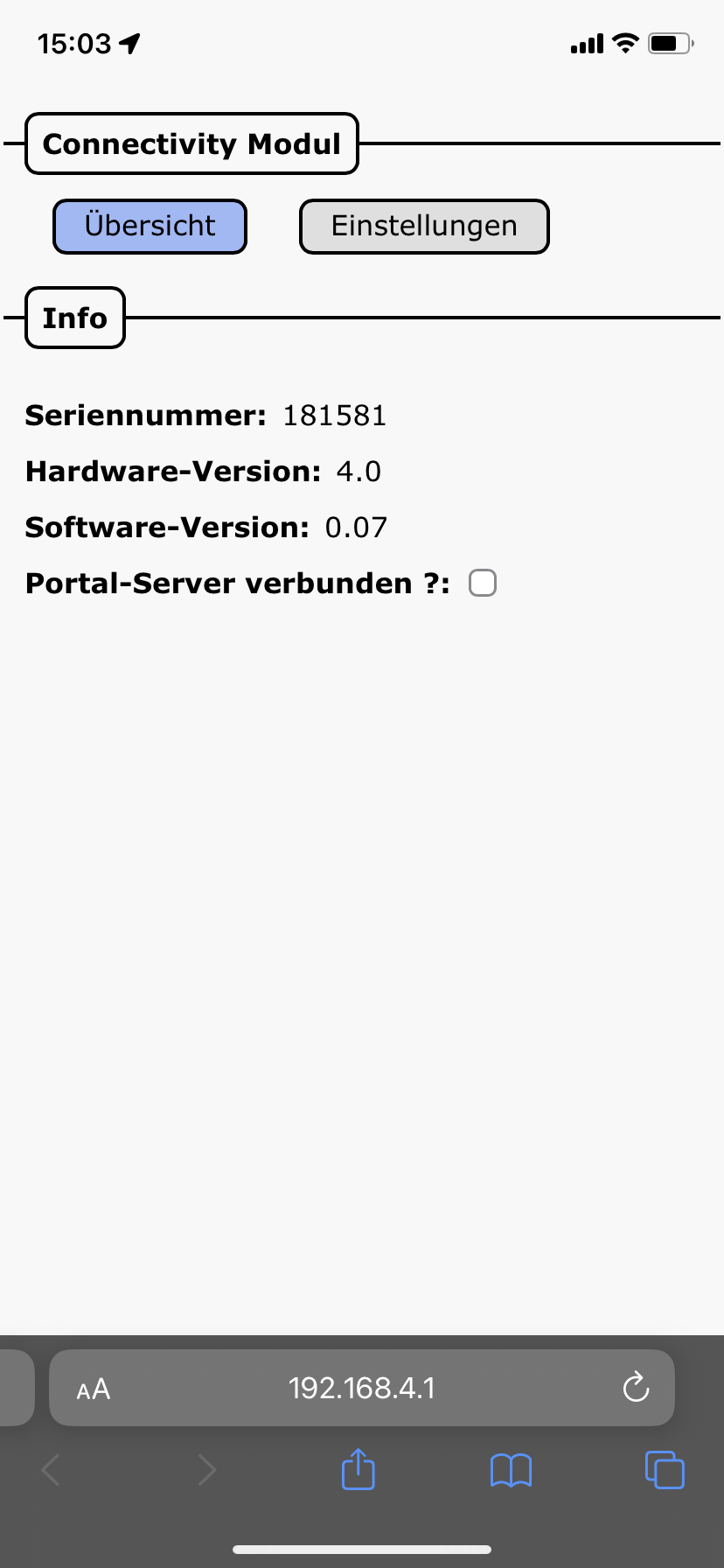
Step 4:
The JUDO WEB interface of the connectivity module then appears.
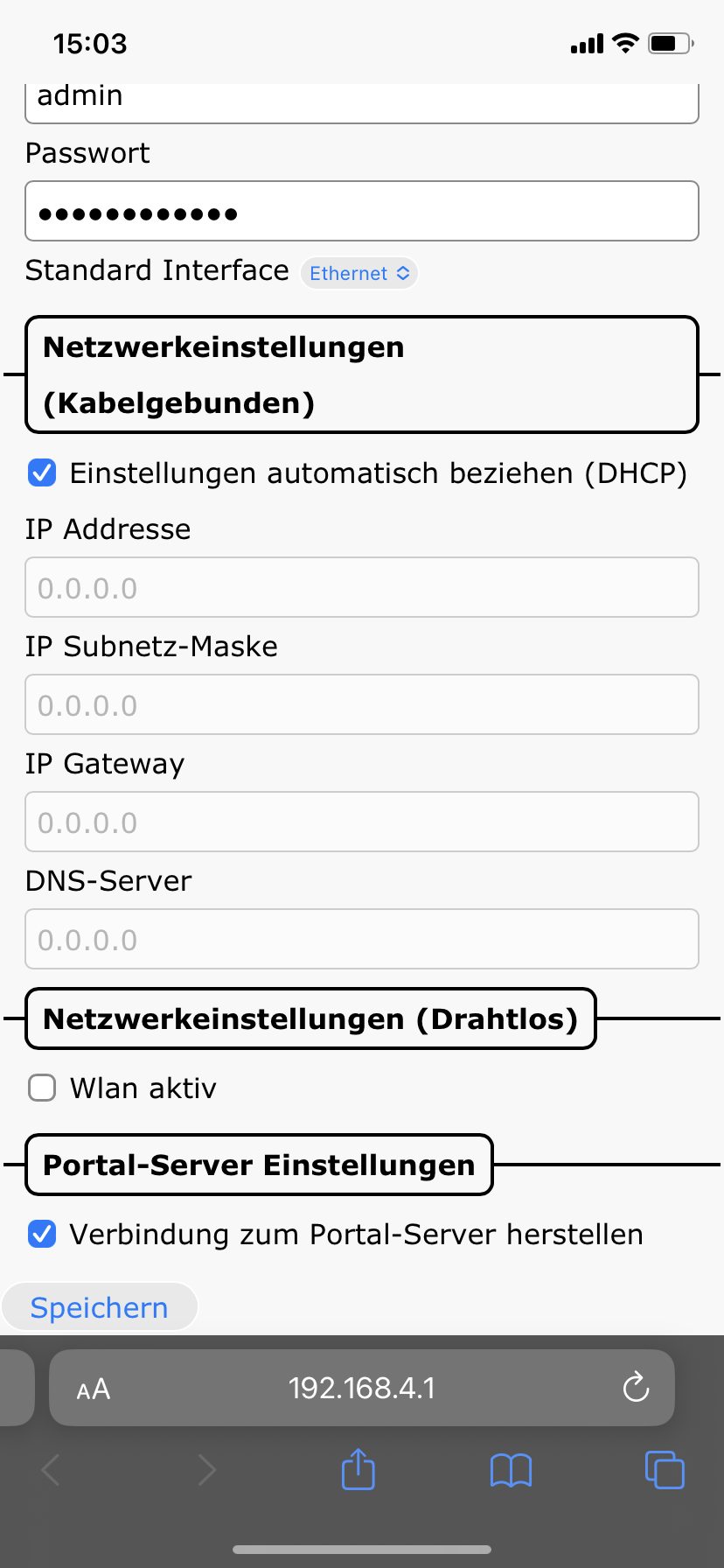
Step 5:
If desired, you can change the login data for the connectivity module under the menu item "Settings". To do this, enter your desired details for the user name and password and save them by clicking on "Save". Please make a note of your changed login data in case you want to change them!
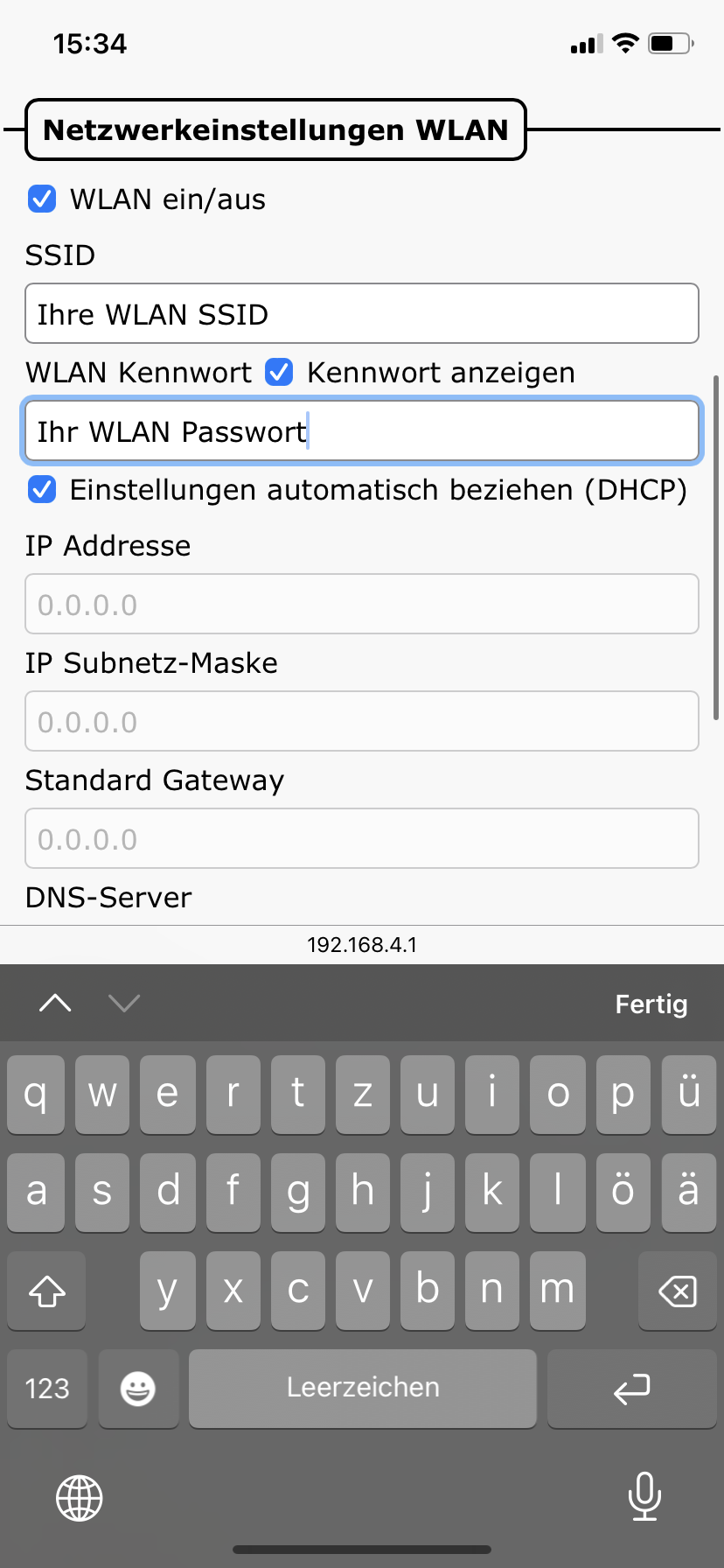
Step 6:
Check "WLAN on/off" and then enter your Wi-Fi name (SSID) and Wi-Fi password and save them via "Save". If the check mark below "Connect to portal server" is NOT set, set it and then (if not predefined) enter myjudo.eu as the "Portal address" and 8585 as the "Portal port". Then save the settings with the button "Save".
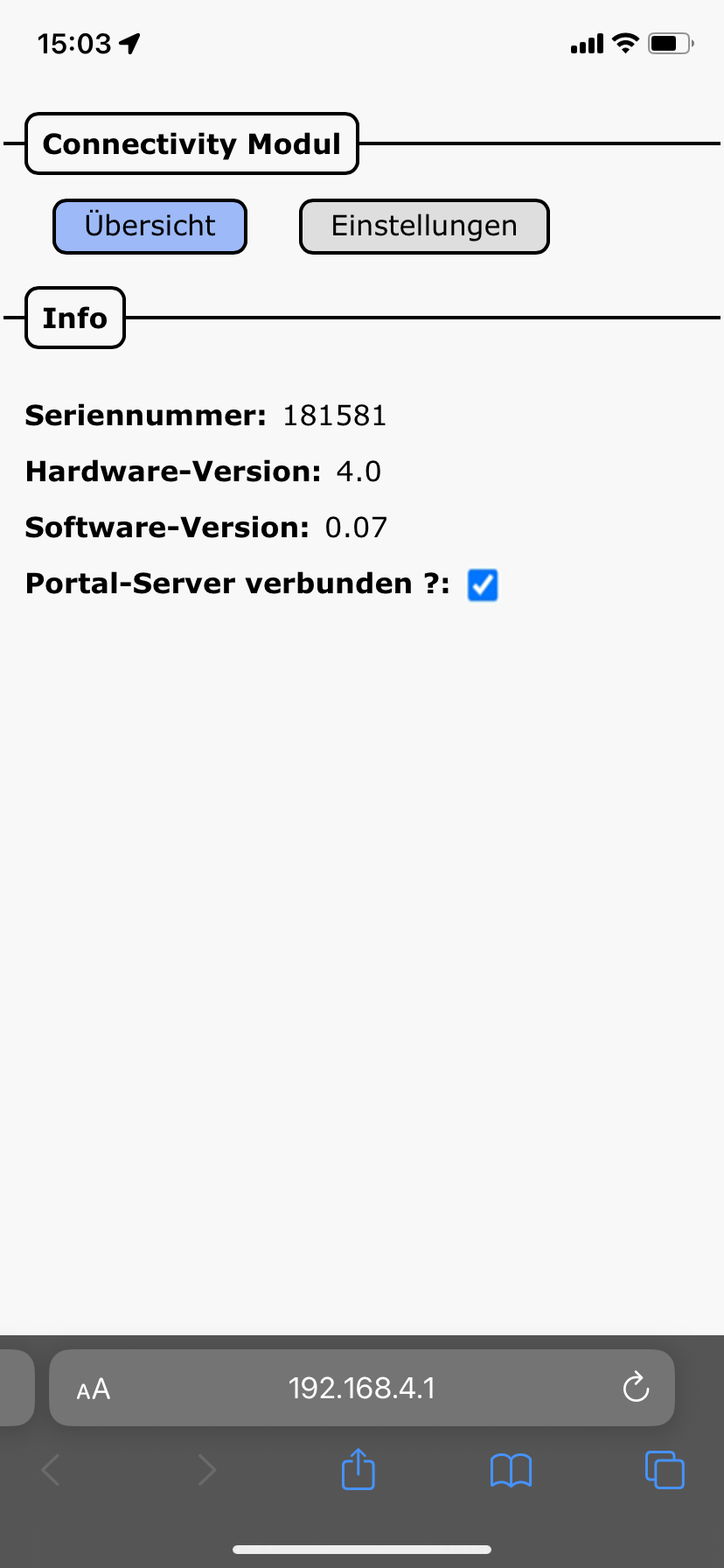
Step 7:
A successful connection to the home network is indicated in the "Overview" by a tick at the item "Portal server connected ?:".

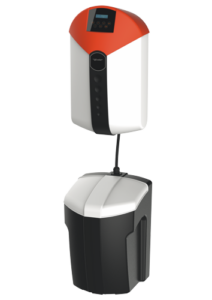












 © JUDO 2024 | All rights reserved.
© JUDO 2024 | All rights reserved.